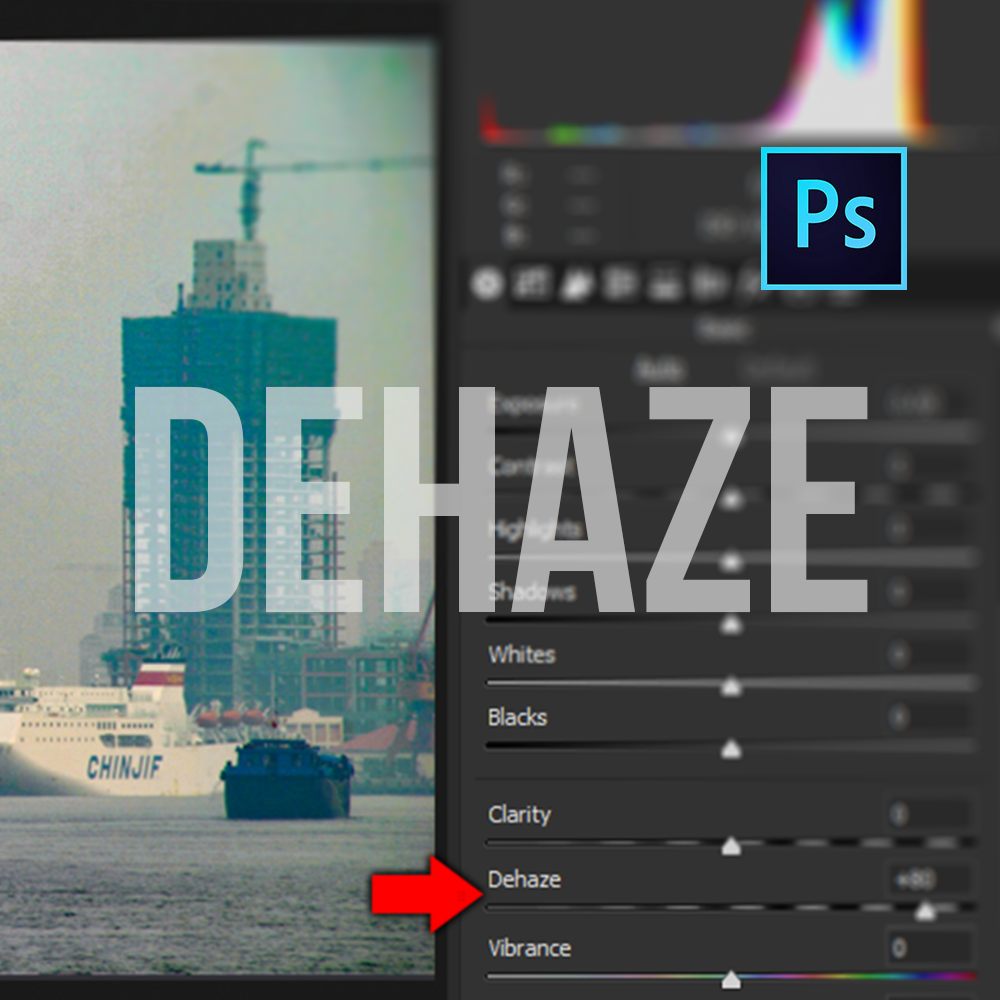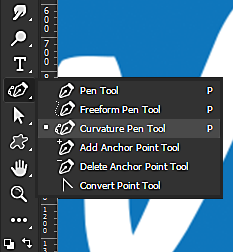Photoshop CC – Brush Smoothing
Photoshop CC 2018 has added an option to perform various types of smoothing when using the brush tools.
Brush Smoothing is on by default, but it is possible to turn off and change it’s behaviour in Photoshop’s preferences. Brush Smoothing includes a purple brush leash line to serve as a visual guide for your brush smoothing.
To use the new Brush Smoothing options, do the following:
- Select the Brush Tool (B) from the toolbar.
- In the Brush options bar, select the amount of Smoothing required. This ranges from 0% to 100%. Setting 0% is the same as disabling smoothing, like in previous versions of Photoshop. Setting a higher value applies an increasing radius of intelligent smoothing. Smoothing works with the Brush, Eraser, Pencil and Mixer Brush tools.
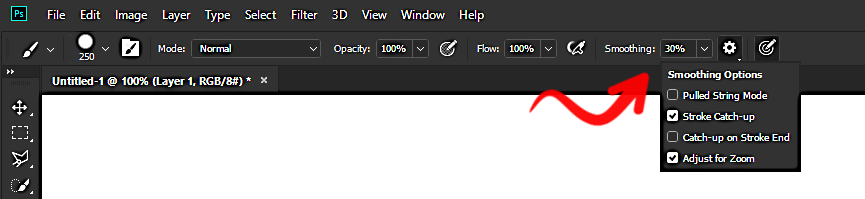
Brush smoothing works by averaging the movement of the mouse rather than accepting raw input. Additional modes are available by clicking the gear icon in the Brush options bar. This will reveal the Smoothing Options which are as follows:
Pulled String Mode
Pulled String Mode is used for smooth lines with abrupt changes of direction. This mode paints as if you were dragging a ball of paint with a string. The brush only paints when the string is taut, meaning that any movement within the smoothing radius leaves no brush paint. This option can be used to create smoothed curves connected by sharp corners.

Stroke Catch-Up
Stroke Catch-Up lets the paint continue catching up with the cursor when you stop moving the mouse. Disabling this mode will stop the paint as soon as the cursor movement stops. This mode allows for fine adjustments to be made towards the end of the brush stroke which can be useful for changing direction and creating detail.
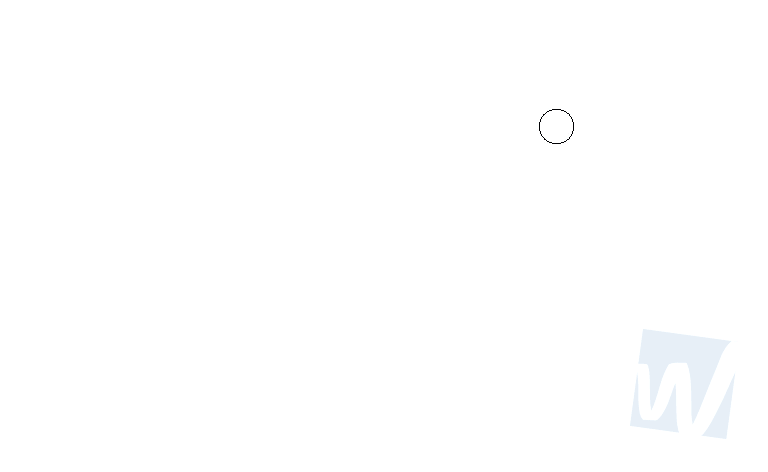
Catch-Up On Stroke End
The Catch-Up on Stroke End option will close the brush stroke from the last paint point to the location where you released the mouse. This option is useful to completely close a shape. With this option disabled, the paint may stop prior to the cursor location.

Learn Photoshop with Web Studio Training
If you would like to learn more about Adobe Photoshop from an Adobe Certified Instructor, please check out our two day Introduction to Adobe Photoshop training course. We also have an Intermediate level Photoshop course for those who want to enhance their skills.